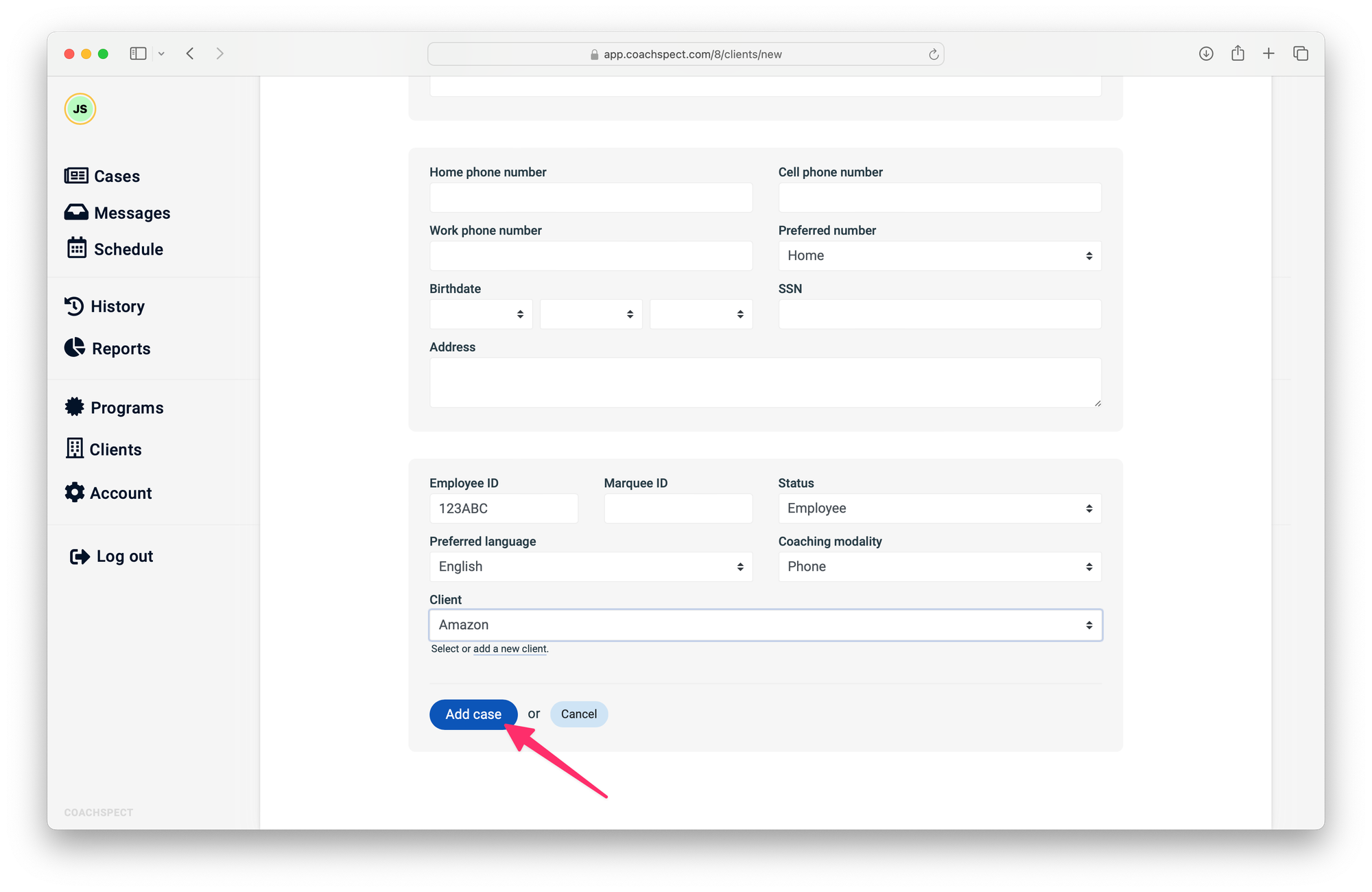Adding a new case
There are two ways you can add a case in Coachspect:
- by enrolling an existing member into a new coaching program,
- or adding a brand new member record and enrolling them into a coaching program.
For an existing member
Check if the member you want to create a case for isn't already on the “awaiting enrollment” list.
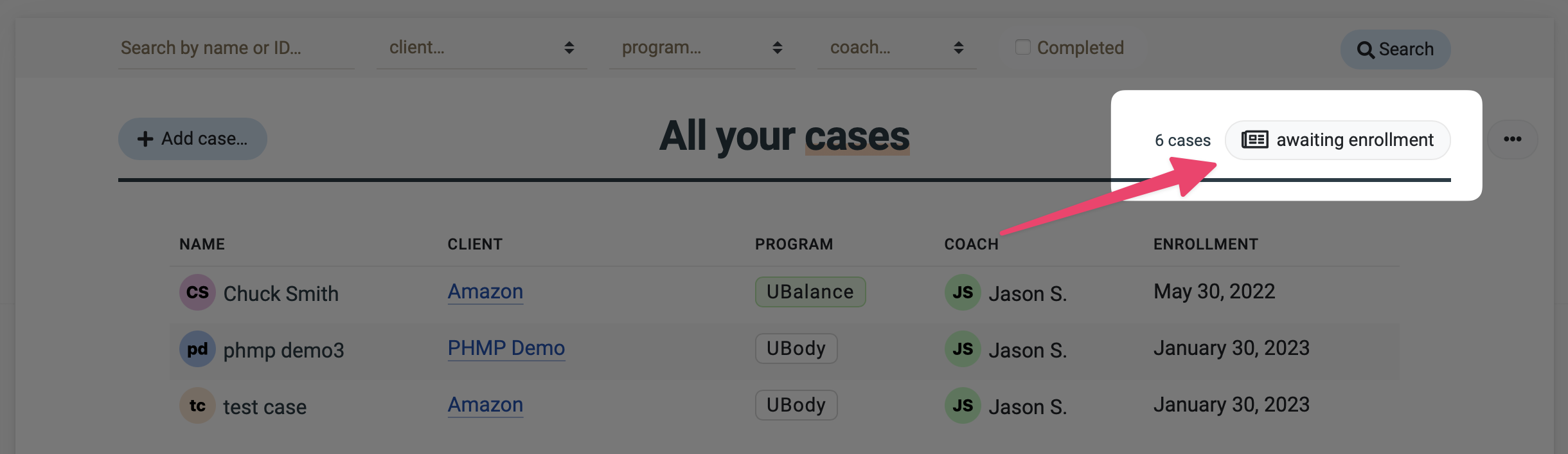
Search unenrolled cases by member's name, phone number, email address, or client. Then click on the member's name.
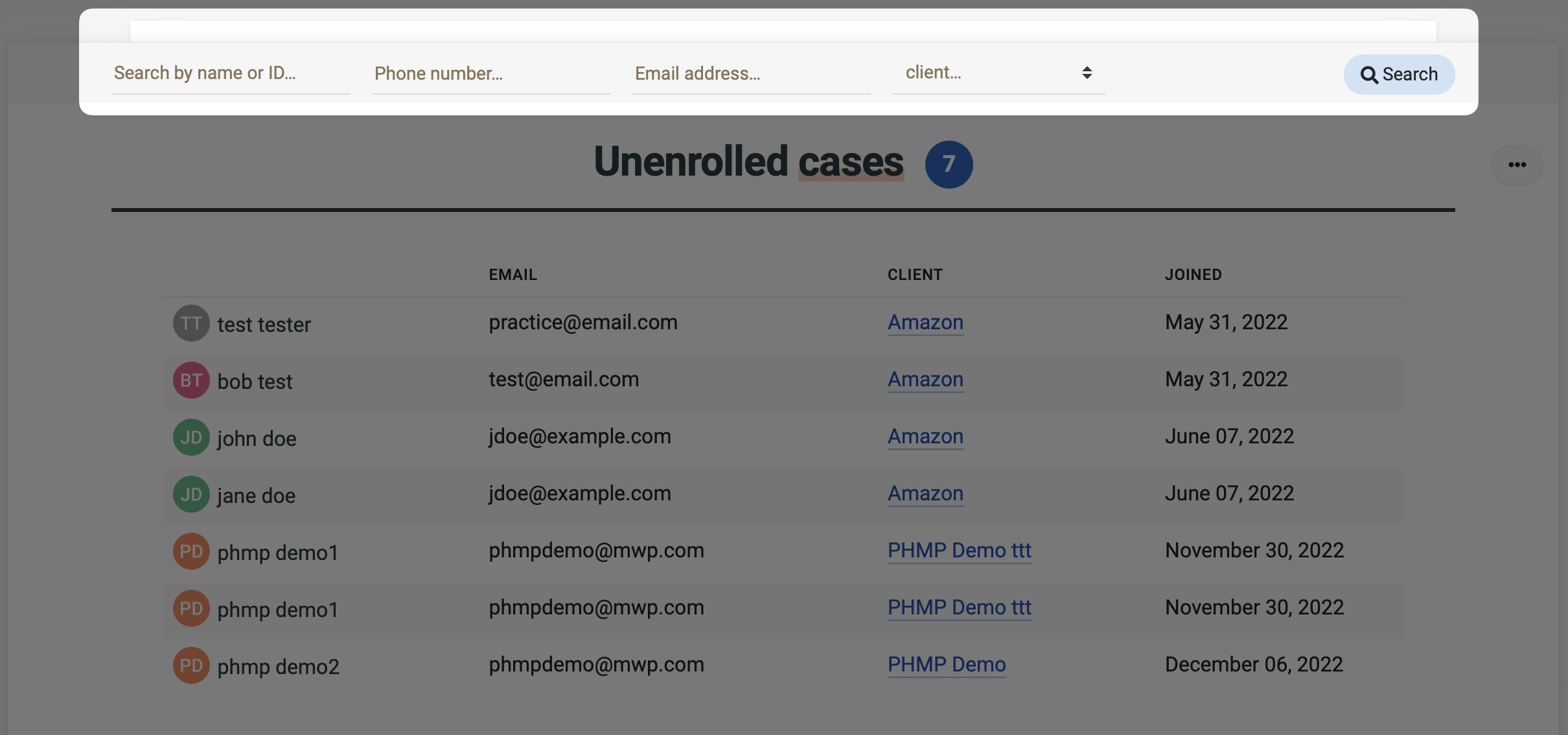
Enrolling a member into a coaching program will add the case to the “All your cases” list.
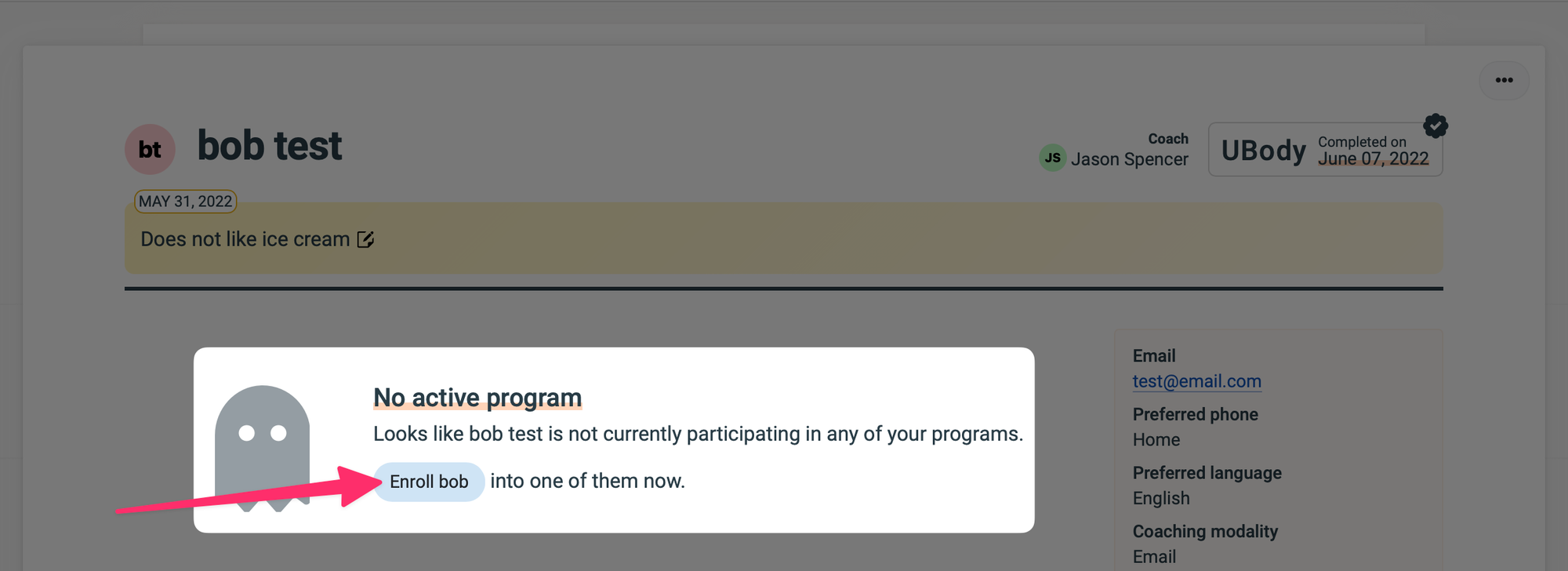
For a new member
Click on “Add case…” on the “All your cases” page.
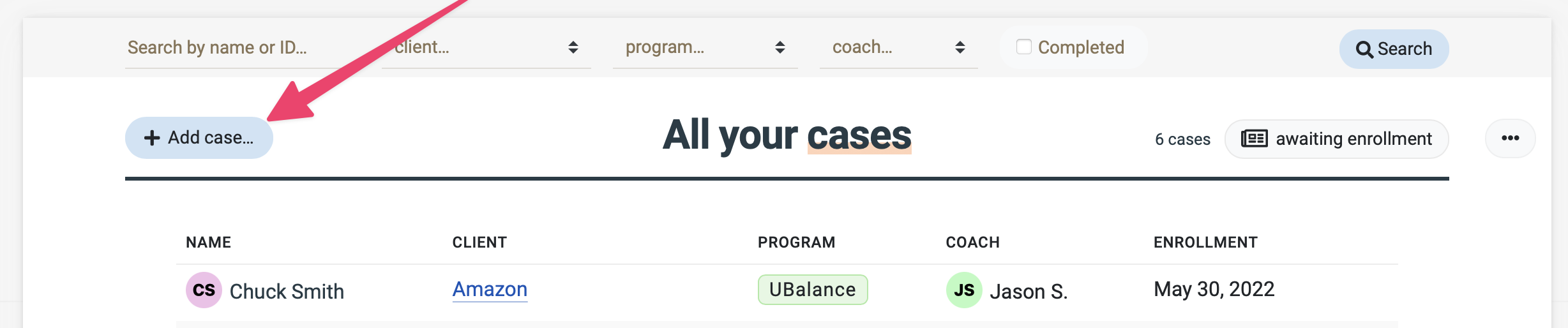
To avoid adding duplicate records for the same member, Coachspect will alert you if the name or email match any of the existing member records.
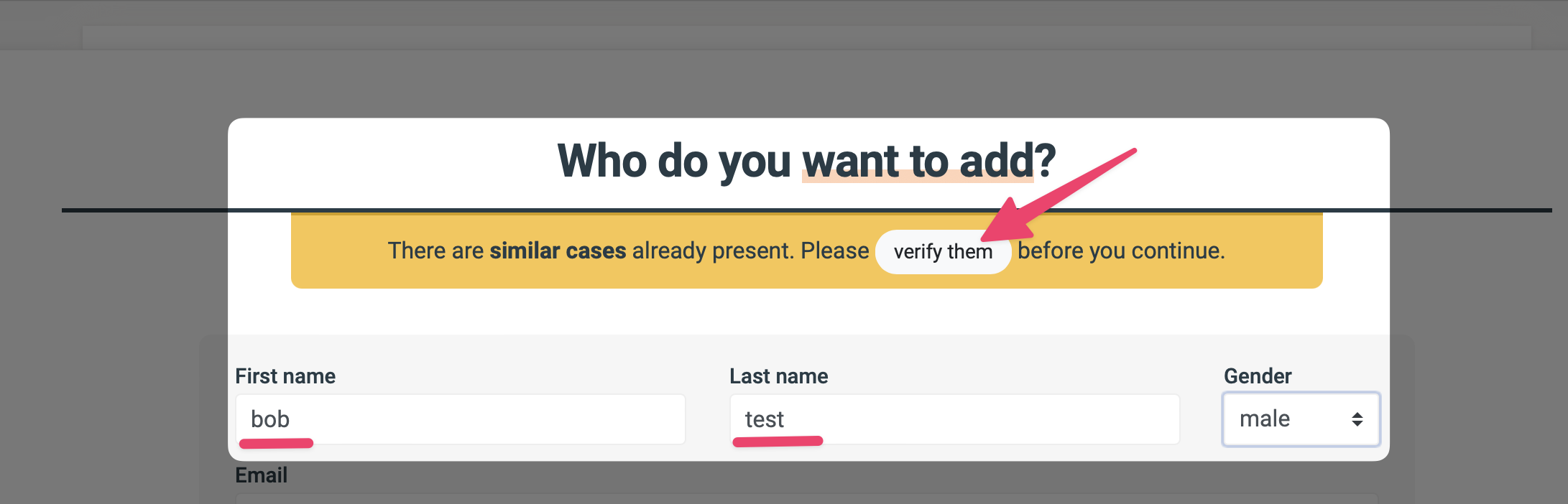
To continue adding a new member, fill out the form and click on “Add case” at the bottom of the page.